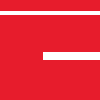While licenses for the ionCube PHP Encoder are provided on a per-machine basis, we do provide the means to move your license from one machine to another.
In order to do this, you simply need to follow the instructions given by the GUI when choosing the “Release License” option in the “Help” menu. While we have made switching from one machine to another as easy as possible, some things can cause issues.
I want to Move my License to Another Machine
This is simple to do, but the method of transfer varies between versions 7 and below, and versions 8 and above.
First, you will need to revoke your license from your currently allocated machine. For Windows installations, this is a case of uninstalling the Encoder with an active internet connection. For non-Windows Encoders at version 8 or higher, you will need to run one of the command line Encoders with the –release-license option. For all other Encoders, you will need to run the command line Encoder with the –gen-revoke-request, then email the created file to licenses@ioncube.com.
Once your license has been successfully revoked, you can then re-license on a new machine. For Windows Encoders, this is a case of simply reinstalling the Encoder. For non-Windows Encoders at version 8 or higher, you will need to run one of the command line Encoders with the –acquire-license option. For all other Encoders, you will need to run the command line Encoder with the –gen-license-request, then email the created file to licenses@ioncube.com.
Note: The license revoke must be performed on the old machine, revoking on the new machine will not work. The license must also be revoked before you can successfully license the new machine.
The Encoder won’t let me License my New Machine
This issue is commonly caused when the license is still allocated to the previous machine. As licenses are allocated on a per-machine basis, two machines cannot share the same license at the same time.
This issue can be resolved by simply freeing the license from your currently allocated machine. This must be done on your old machine or it will not work. If this is not possible, we can usually free the license for you. However, this usually requires a support plan to be in place.
My Currently Licensed Computer has Broken
Computer faults are a common issue, but in some cases, you may find that your Encoder is unlicensed once these issues occur. In these cases, the resolution depends on the nature of the issue.
If you have experienced a hardware or software issue and the computer itself hasn’t changed (ie. It still has the same motherboard and processor), you should be okay. Simply re-installing the Encoder and re-acquiring the license should resolve the issue. This is also the case for when hard drives are replaced.
If the fault results in the replacement of a motherboard, processor or the entire system, you will need to free the license from your old setup first before you are able to license the new one. If this is not possible, we can usually free the license for you. However, this usually requires a support plan to be in place.
I am Able to License, but the Encoder becomes Unlicensed when I try to Encode
The most common cause of this issue is from an issue with your current installation of the Encoder, and is caused by Encoder settings becoming corrupted.
Resolving this issue depends on what operating system you are running the Encoder on. For Windows, you will need to uninstall the Encoder with an active internet connection (And ideally with administrator privileges) to clear out the corrupted settings. Once this has been done, reinstalling and relicensing should work. For OSX, Linux and FreeBSD users, you will need to remove two files that get created in the Encoder directory: .state-file.dat and .sf-lock. Once this has been done, reacquiring the license should work.
The Encoder is Unlicensed when I’m not Connected to the Internet
The license for your Encoder checks for the present MAC addresses on your system. Normally there are some network devices that aren’t used, but remain active. This allows their MAC address to be picked up by the Encoder licensing. However, sometimes this is not the case, and your computer won’t have a MAC address assigned to it. This in turn stops the Encoder from being licensed.
The easiest way to ensure that a device always remains active is to assign it a static IP address. Doing this will result in the system being able to detect the MAC address even when it is not connected to the internet.
I am a Student and am no longer able to License my free Version 7 Encoder
The free copies of the version 7 Encoder we used to offer to students were given on a temporary basis. The most likely reason this has happened is because the license has expired. As a result, attempting to acquire the expired license will not work.
Since then, we have made some changes to the student scheme based on the feedback from various students. Instead of temporarily giving students an obsolete version of the Encoder, we now instead offer students 50% off of the normal price of the latest Encoder. This also comes with the advantage of being a permanent license instead of temporary, which means it can still be used after you have finished your studies.
None of the Above Fixes Work
If none of the above methods have worked, we would recommend creating a support ticket at http://support.ioncube.com, summarising what the issue is and which steps you followed.